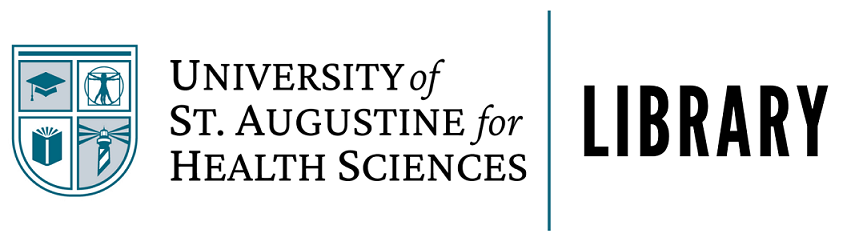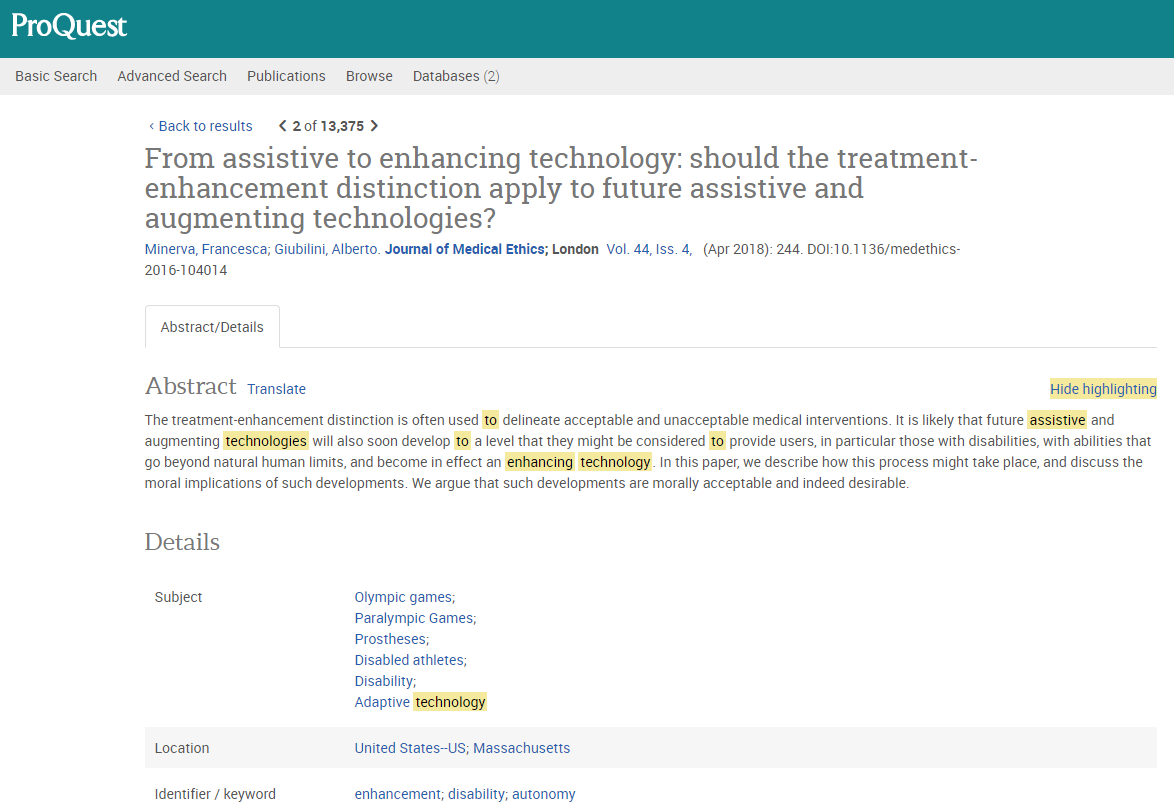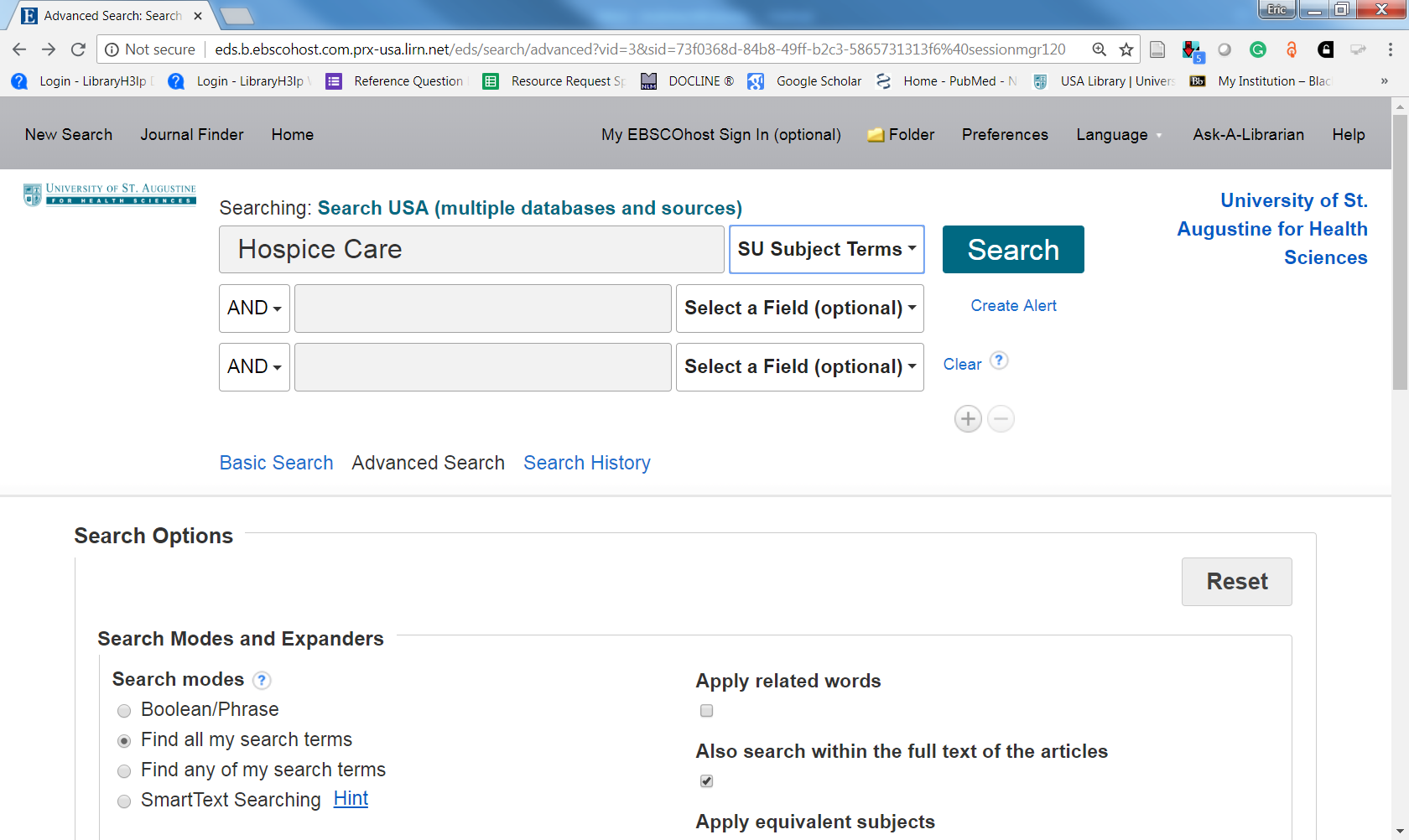Many databases and catalogs use special vocabulary for indexing articles and other resources, much like the index of a book will only use specific terms. This is a very precise set of words used to describe the nature of the content very precisely. This means that regardless of any indiosyncratic language used in the article, if it covers a given topic it will be indexed with a controlled term.
For a very simple example, maybe one article refers to cats as "cats", while another refers to them exclusively as "felines". An index would use a single subject term to index both, say CATS, thus capturing them all. Typically, the controlled term is the most commonly used term in the field or fields covered by the database.
Example:
Medical Subject Headings (MeSH) uses the term STROKE to cover:
- "A group of pathological conditions characterized by sudden, non-convulsive loss of neurological function due to brain ischemia or intracranial hemorrhages"
This then is the term that would be used as a subject heading for any article on this topic, even if the article only ever refers to this idea with the words "cerebrovascular accidents" or "apoplexy".
Each database may use slightly different language to capture these subject headings, so it helps to explore single databases and pay attention to the vocabulary used for the indexing. Subject headings can usually be seen within the catalog entry for each item. For example below is an article entry from ProQuest Science & Technology. You can see the database-specific subjects listed just below the abstract.
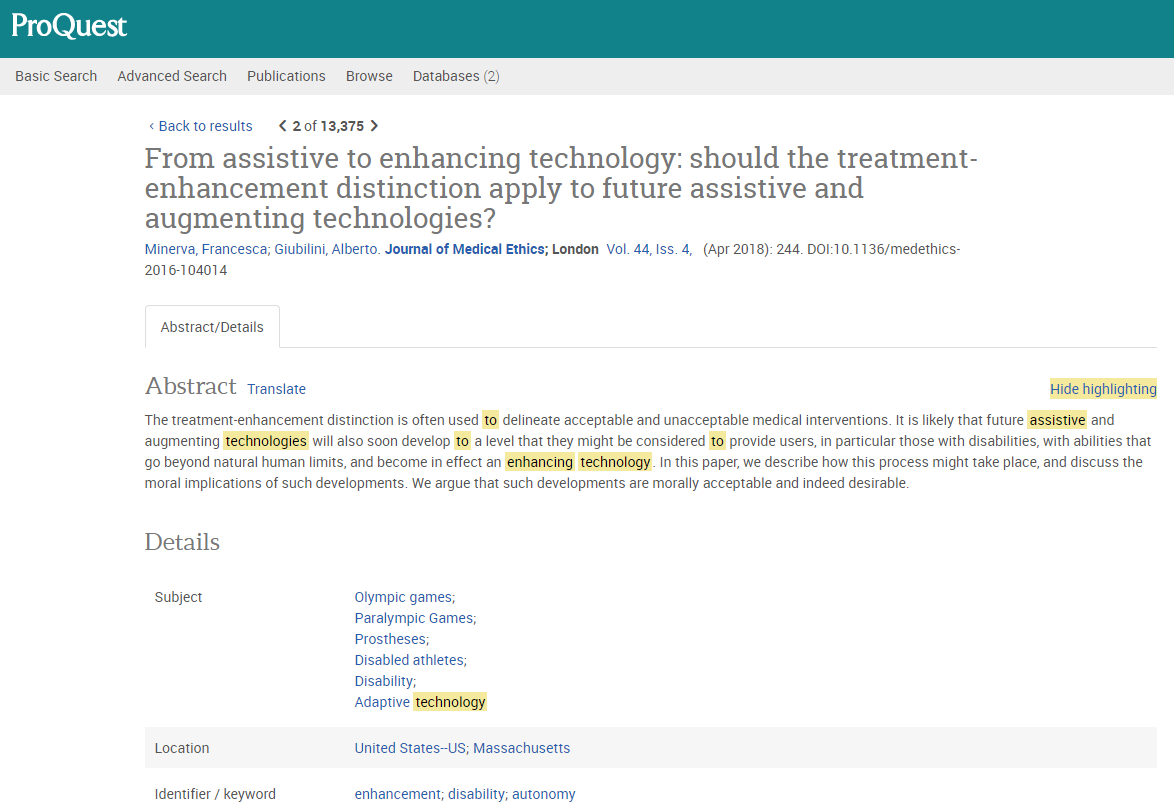
By clicking on any of these terms, a search can be created within the database for other items that list that same subject.
You can also utilize these terms by combining them into more specific searches instead of simply searching for keywords.
In most databases, controlled vocabulary:
- Utilizes a drop-down menu to select subjects rather than keywords
- May be listed as "Subject Heading", "Subject", "Main Subject" or "SU"
- May require utilizing "Advanced Searching" features
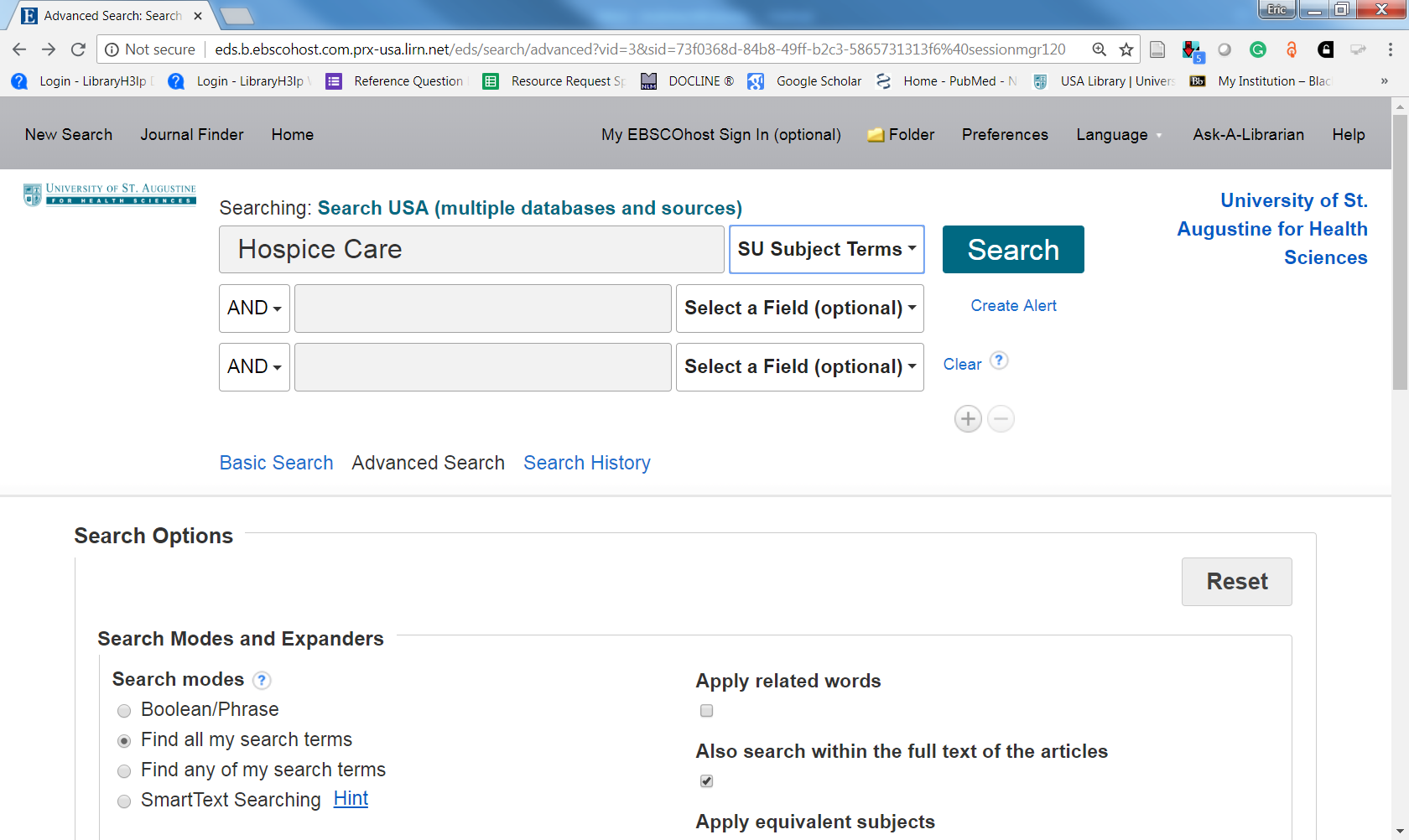
While modern keyword searching is incredibly effective, utilizing database-specific subject headings instead of just keywords is a helpful way to limit your results to something very specific. By searching using the controlled subject headings, one can limit to articles that are actually about a specific topic, instead of simply containing a word somewhere in the article. These subject headings or thesauri can also be browsed to get a sense of how those terms are used. See Scope Notes and Related Terms below.